Skin Optimization: Tune Graphics for Peak Skin Performance

Skin optimization involves adjusting your game’s graphics settings to achieve the best visual quality for character skins while maintaining smooth performance and preventing lag.
Want to make your favorite in-game skins look their absolute best without sacrificing performance? This guide dives into skin optimization, showing you how to tweak your graphics settings for the perfect balance of visual fidelity and smooth gameplay.
Understanding Skin Optimization
Skin optimization is the process of fine-tuning your game’s graphics settings to enhance the visual appearance of character skins without negatively impacting performance. This involves finding the right balance between resource-intensive settings and visual details to ensure a smooth and enjoyable gaming experience.
Many gamers spend a significant amount of money on skins to customize their characters. Ensuring that these skins look their best requires careful attention to graphics settings. This guide will help you understand the key factors involved in optimizing skins for peak visual performance.
Why Skin Optimization Matters
Optimizing skins isn’t just about aesthetics; it also impacts gameplay. Poorly optimized settings can lead to lag, stuttering, and frame rate drops, which detract from the overall experience. By understanding how each graphics setting affects skin appearance and performance, you can make informed decisions to improve both.
- Visual Appeal: Well-optimized skins enhance the visual experience, making the game more enjoyable.
- Performance: Proper settings prevent lag and ensure smooth gameplay.
- Competitive Edge: A stable frame rate can improve reaction time and overall performance in competitive games.
In essence, effective skin optimization allows you to fully appreciate the details and artistry of your favorite skins while maintaining a responsive and fluid gaming environment.
Key Graphics Settings for Skin Performance
Several graphics settings play a crucial role in determining how good your skins look and how well your game performs. Understanding these settings is the first step toward effective skin optimization. We will delve into a select few.
These core settings directly affect the visual quality of skins. Adjusting these settings strategically can drastically improve the appearance and the performance of your games characters without sacrificing overall performance.
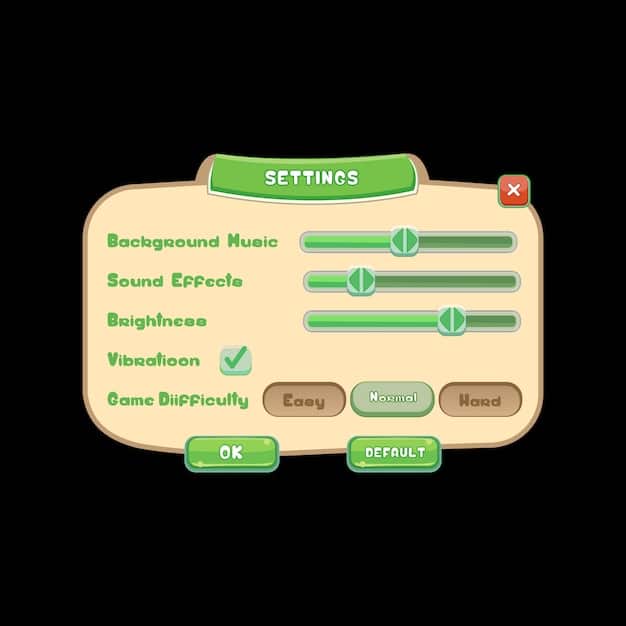
Texture Quality
Texture quality affects the level of detail visible on character skins. Higher texture settings can make skins look sharper and more detailed, but they also require more processing power.
Adjusting texture quality is often a balancing act. High settings can significantly improve the visual fidelity of skins, showcasing intricate designs and patterns, while lower settings can reduce strain on your system.
- High: Best visual quality, suitable for high-end systems.
- Medium: A good balance between quality and performance.
- Low: Prioritizes performance, suitable for lower-end systems.
Selecting the appropriate texture quality setting can greatly enhance the visual appeal of your skins without overburdening your PC.
Shadow Quality and Skin Visibility
Shadow quality significantly impacts the overall atmosphere and realism of a game, and it can also affect how visible and appealing your skins appear. Adjusting shadow settings requires careful consideration to balance visuals and performance.
High shadow quality can add depth and dimension to character skins, making them appear more lifelike and detailed. However, this can come at a cost, as shadows are computationally intensive and can lead to reduced frame rates.
The Effect of Shadows on Skins
Shadows interact with the textures and details of character skins, providing contrast and highlighting contours. Poor shadow quality can flatten the appearance of skins, washing out details and making them look less vibrant.
Consider the following adjustments:
- High Shadow Quality: Enhances depth and detail but may reduce performance.
- Medium Shadow Quality: Offers a reasonable compromise between visual quality and frame rate.
- Low Shadow Quality or Shadow отключены: Significantly improves performance but can make skins look flat and less defined.
Optimizing shadow settings allows you to strike the right balance, ensuring that your skins look appealing.
Anti-Aliasing and Edge Smoothing for Skins
Anti-aliasing (AA) is a crucial graphics setting for smoothing out jagged edges and improving the overall visual quality of character skins. Different AA techniques offer varying levels of effectiveness and performance impact.
The primary goal of anti-aliasing is to reduce or eliminate the “stair-stepping” effect that can occur along the edges of objects in a game, including character skins. This effect is especially noticeable on diagonal or curved lines.
Types of Anti-Aliasing
Several AA methods are commonly used in video games, each with its own strengths and weaknesses:
- MSAA (Multi-Sample Anti-Aliasing): Traditional and effective, but can be performance-intensive.
- FXAA (Fast Approximate Anti-Aliasing): Less demanding on resources but may result in slightly blurrier images.
- TXAA (Temporal Anti-Aliasing): A blend of MSAA and temporal filtering, providing excellent results but at a higher cost.
- SMAA (Subpixel Morphological Anti-Aliasing): A good balance between quality and performance, offering sharper images than FXAA.
Choosing the right AA method can greatly enhance the visual clarity of your skins by smoothing out rough edges and reducing visual distractions. This, in turn, offers a more polished and immersive gaming experience.
Resolution and Skin Detail
The resolution at which you play a game significantly affects the level of detail visible on skins. Higher resolutions provide sharper, more detailed images, but they also require greater processing power.
Resolution refers to the number of pixels displayed on your screen, typically expressed as width x height (e.g., 1920×1080, also known as 1080p). The higher the resolution, the more pixels are used to create the image, resulting in finer details and greater clarity.
Impact on Skin Appearance
When playing at lower resolutions, skins may appear blurry or pixelated, losing much of their intricate detail. Increasing the resolution can reveal subtle patterns, textures, and color variations that were previously obscured.

Here’s how resolution affects skin detail:
- Low Resolution (e.g., 720p): Significant loss of detail, blurry textures.
- Medium Resolution (e.g., 1080p): Good balance between detail and performance.
- High Resolution (e.g., 1440p or 4K): Maximum detail and sharpness, requires powerful hardware.
Striking the right balance between resolution and performance is crucial to enjoying visually appealing skins without compromising gameplay fluidity.
Advanced Settings: Ray Tracing
Ray tracing is an advanced rendering technique that simulates the way light interacts with objects in a scene, producing more realistic reflections, shadows, and lighting effects. When applied to character skins, ray tracing can significantly enhance their visual quality.
Enabling ray tracing can bring a new level of realism to your game, making environments more dynamic and characters more lifelike. However, it is one of the most demanding graphics settings and requires a powerful GPU to run smoothly.
How Ray Tracing Enhances Skins
Ray tracing can enhance skins by:
- Improving Reflections: Surfaces reflect light more accurately, revealing subtle details and textures.
- Enhancing Shadows: Shadows are more realistic, with softer gradients and accurate light occlusion.
- Adding Depth: Lighting and shadows work together to create a greater sense of depth and dimension.
While ray tracing can dramatically improve the appearance of skins, it’s essential to consider its performance impact. Experiment with different ray tracing settings to find the right balance!
Balancing Visuals and Performance
Achieving the best skin performance requires a delicate balance between graphical fidelity and smooth gameplay. It’s essential to adjust settings based on your system’s capabilities to prevent lag and maintain a consistent frame rate.
Finding the optimal settings largely depends on your computers capabilities. There are some guidelines however.
Tips for Optimization
Here are some of the best tips on skin optimization.
- Prioritize Frame Rate: Aim for a stable frame rate that does not fluctuate greatly, this will improve enjoyment.
- Adjust Incrementally: Make small, incremental changes to graphics settings and test the impact on performance.
- Monitor Resources: Use tools to monitor CPU and GPU usage, this creates a fact driven data set for understanding.
Balancing the visuals and performance is key to maximizing the appearance of skins!
| Key Point | Brief Description |
|---|---|
| 🎨 Texture Quality | Adjust for detail on skins; higher settings need more resources. |
| 💡 Shadow Quality | Impacts depth; lower if shadows cause performance issues. |
| ⚔️ Anti-Aliasing | Smooths jagged edges; FXAA is less demanding, MSAA is higher quality. |
| 🖥️ Resolution | Higher res = more detail; balance with PC capabilities. |
Frequently Asked Questions
▼
Skin optimization involves adjusting graphics settings to showcase character skins effectively while maintaining smooth gameplay. This balance ensures skins look their best without causing performance issues like lag.
▼
Higher texture quality makes skins appear sharper and more detailed, revealing intricate designs. Lower settings reduce visual fidelity but improve performance, suitable for less powerful systems.
▼
Anti-aliasing smooths jagged edges on skins, enhancing overall visual clarity. Methods like FXAA and MSAA offer different balance between quality and performance.
▼
Yes, higher resolutions display more detailed skins, while lower resolutions can make them blurry. Finding a balance ensures crisp visuals without straining your hardware.
▼
Ray tracing simulates light for realistic reflections and shadows, enhancing skin appearance. It adds depth and realism but is resource-intensive, requiring a powerful GPU for optimal performance.
Conclusion
Optimizing your graphics settings for the best skin performance is a worthwhile endeavor for any gamer. By understanding the individual impact of each setting and finding the right balance for your system, you can enjoy stunning visuals and smooth gameplay simultaneously. Experiment, adjust, and discover the perfect settings to showcase your favorite skins in all their glory.





